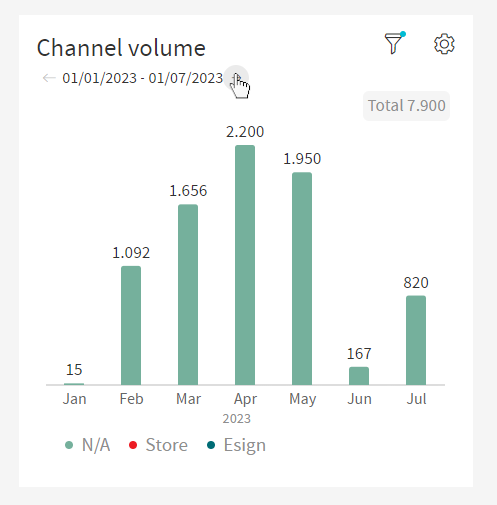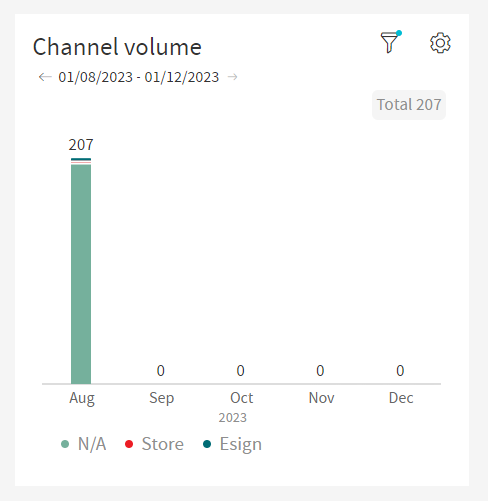Volume channel Widget
This widget shows the percentage of documents per available channel.
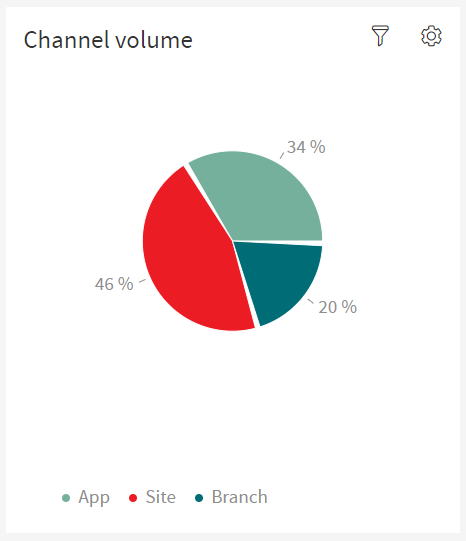
The user can hover the mouse over the title to see a brief explanation of what the widget is.
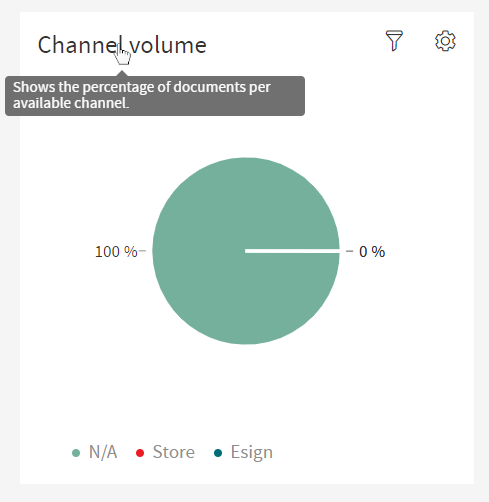
This widget displays a Pie Chart where each slice represents the number of documents from a specific channel.
On the bottom of the widget there is a legend explaining what each colored slice of the Pie Chart represents.
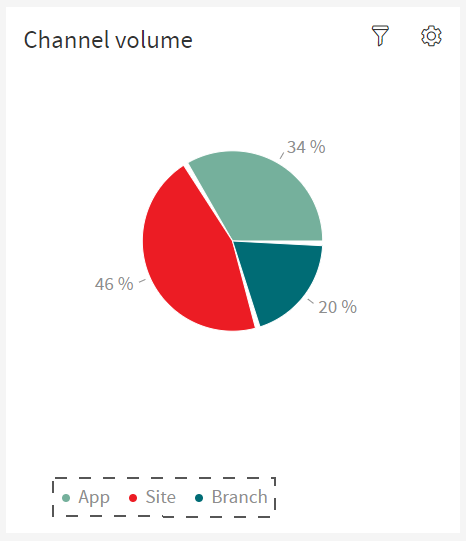
The user can hover over the slices to display a tooltip with the exact number of documents associates with that slice’s channel. Hovering will also increase the size of the slice and turn the percentage text into bold to further accentuate the option the user is selecting.
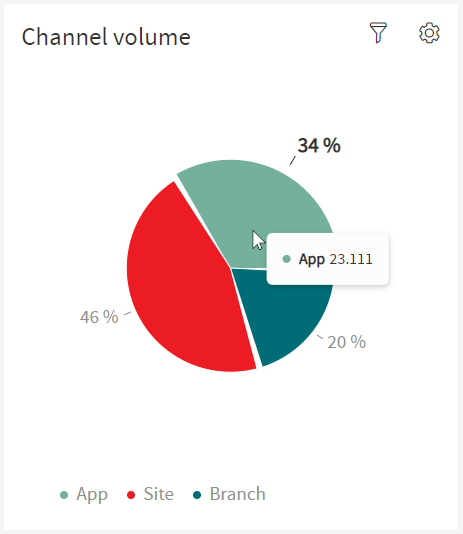
To enter fullscreen, click on the cog wheel on the top right of the widget and you’ll enter a settings menu, here click on the option that says "Expand Widget".
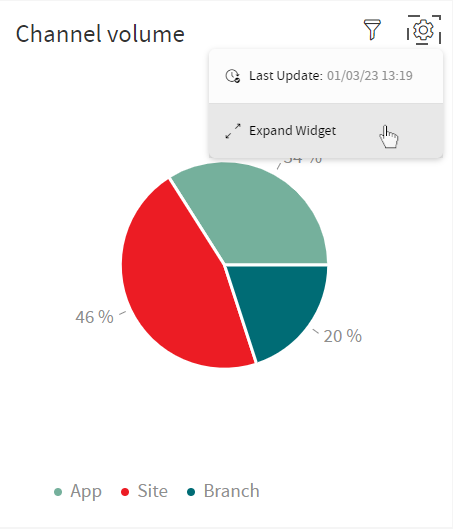
When the widget is in fullscreen, it displays the information in this way.
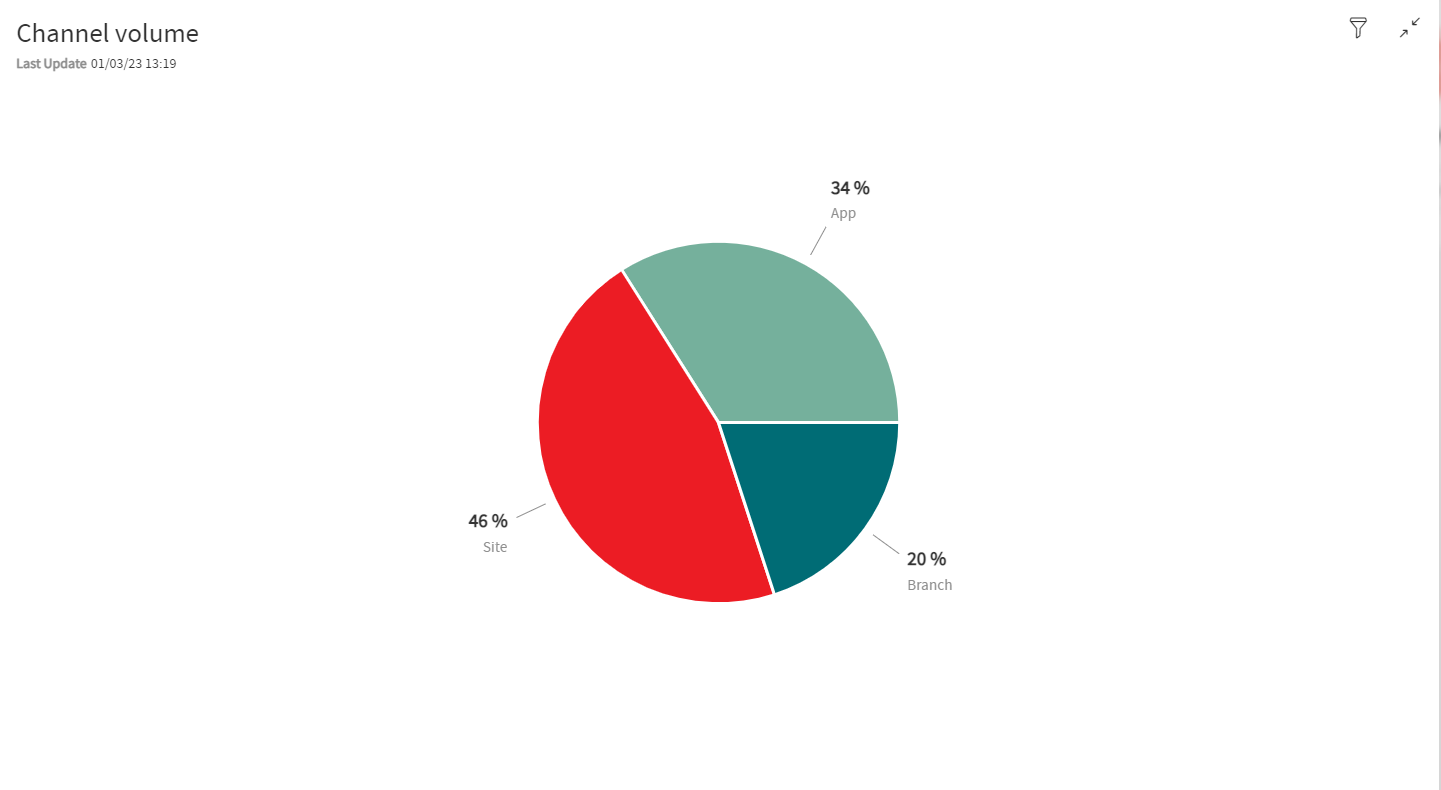
In fullscreen, the Pie Chart does not have a legend, instead each item of the legend is displayed under the percentage label.
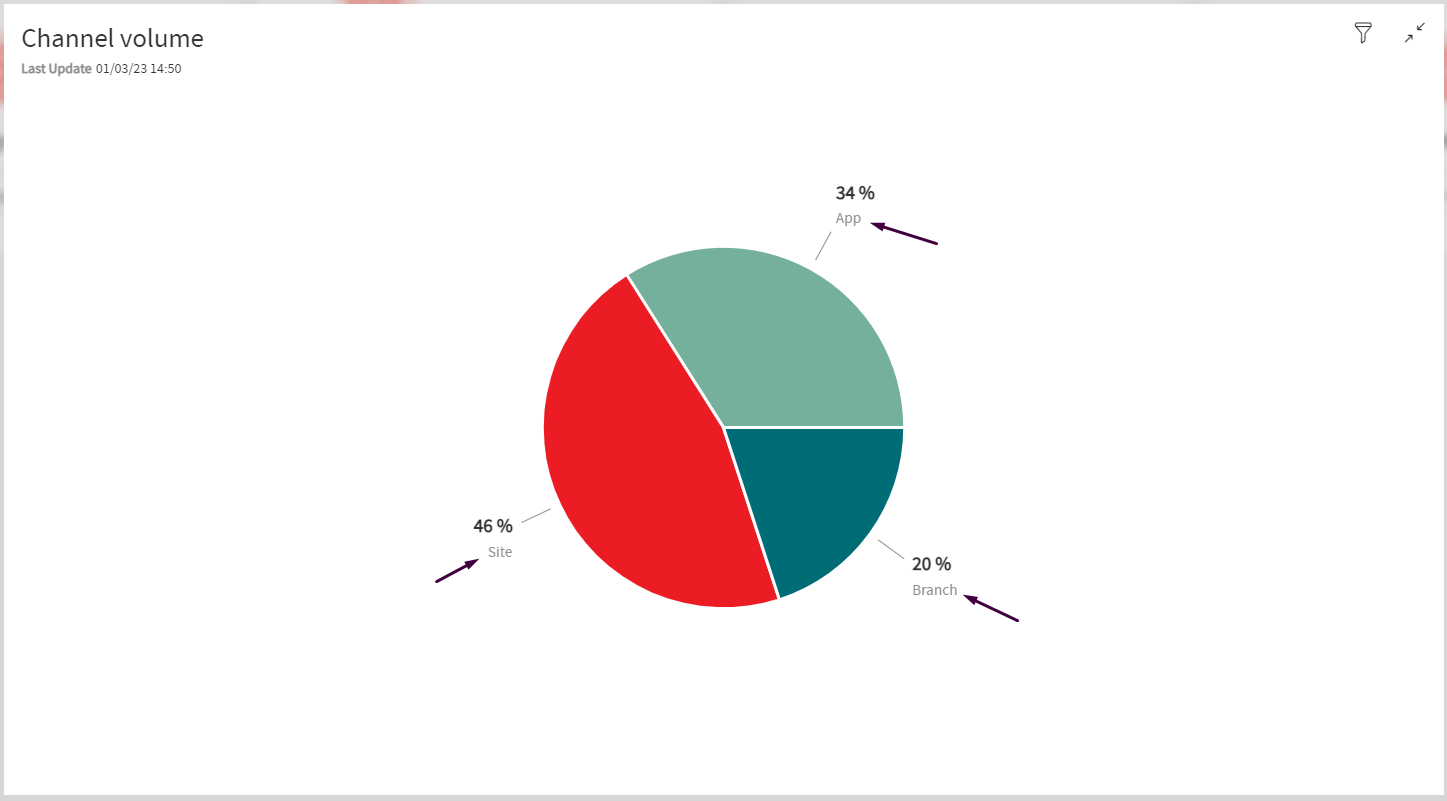
To return to default view, click the icon on the top right to exit fullscreen.
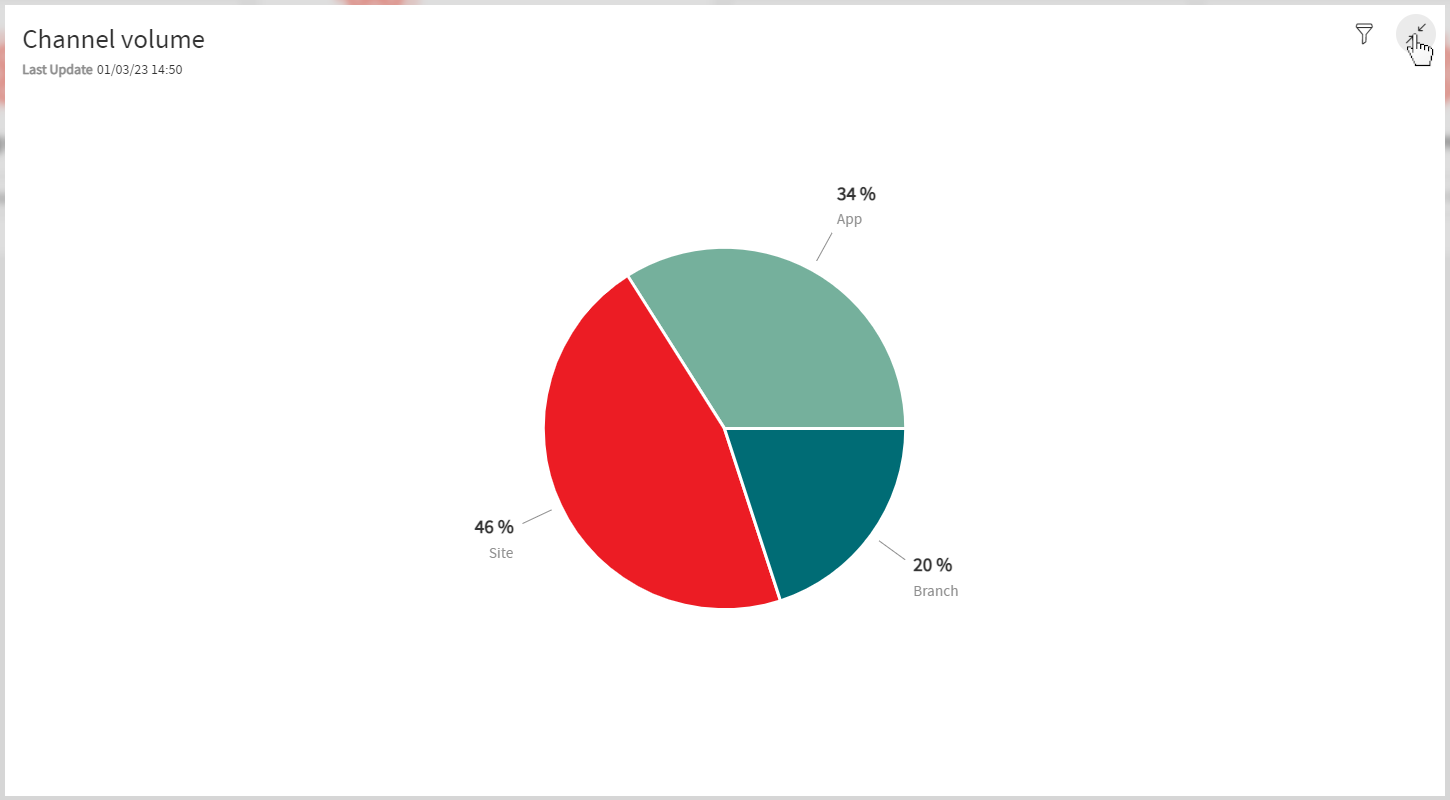
Partitioning
The widget will display a BarChart when a partitioning is selected (In this case, the partition of Month with the default date range has been applied).
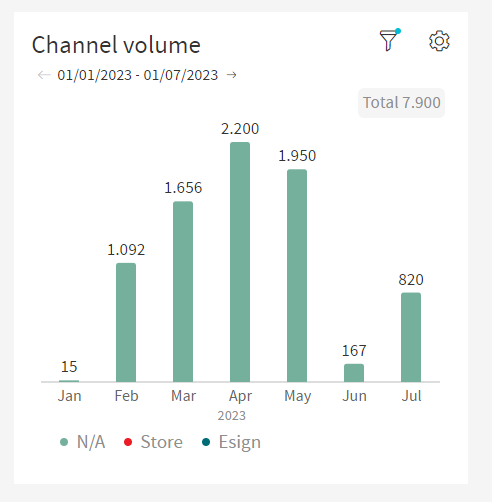
Since the there are too many bars to display on the widget, there are arrows on the top left of the widget that allow the user to see the rest of the data by clicking said arrows.