Document Status Widget
This widget shows the number of documents for each status, where the same statuses may have multiple reasons.
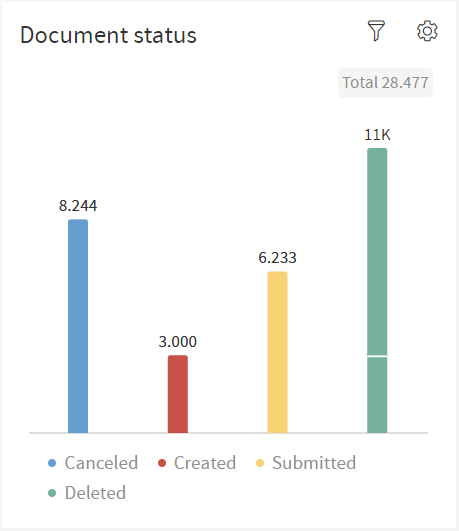
This widget has a Bar Chart where each bar displays the number of documents by their status differentiated by color.
The legend below the Bar Chart helps distinguish what each bar means by their color.
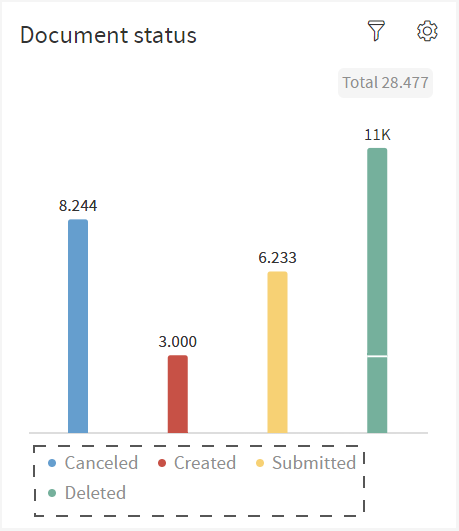
There is a label at the top of each bar displaying the number of documents with that status and on the top right of the widget, it shows the total number of documents represented by the sum of the labels on top of the bars.
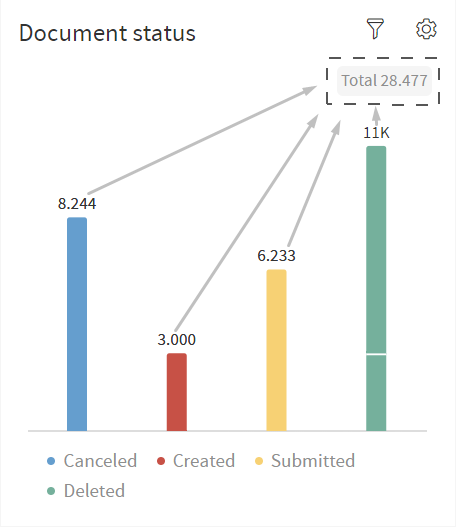
Some of the bars on the Bar Chart appear stacked.
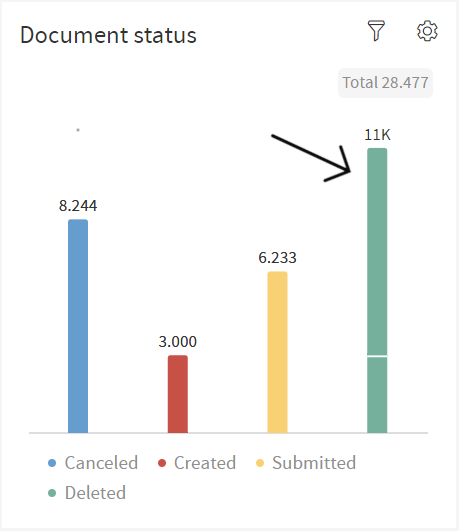
This means that a specific status has more than one reason for its own state. A user can hover over the stacked bar which will prompt a tooltip to appear.
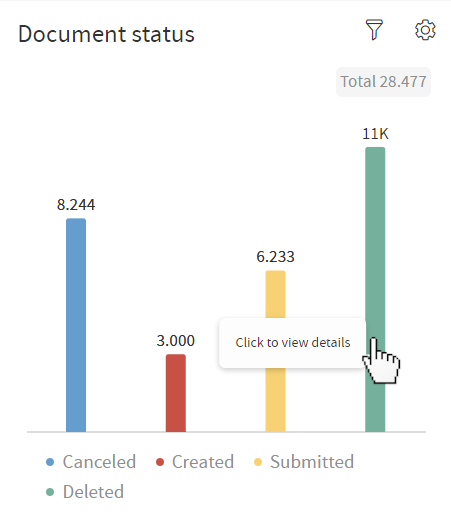
The user can click a stacked bar to display more information about the reasons for the state of that document.
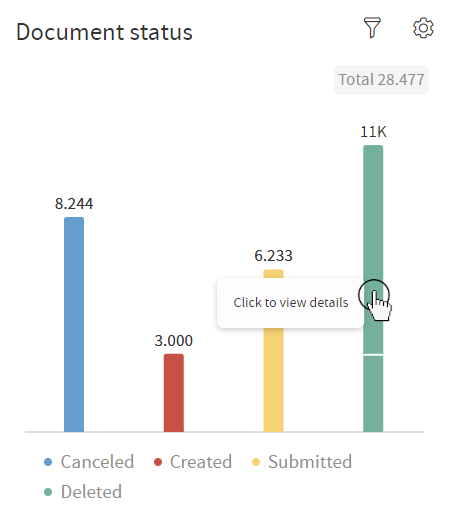
The widget will now display more detailed information regarding the status of the bar selected by the user.
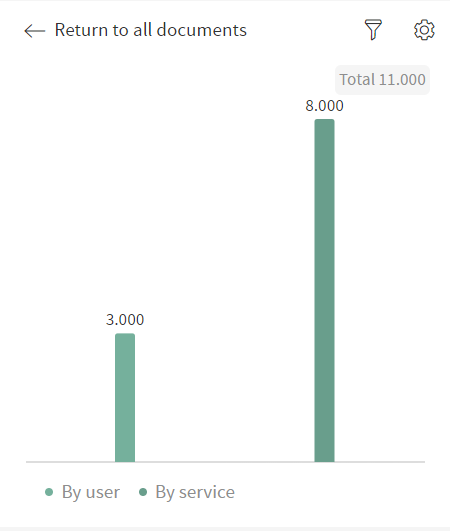
To go back to the previous view where all the document status are being displayed, click on the top left arrow to return to all documents.
