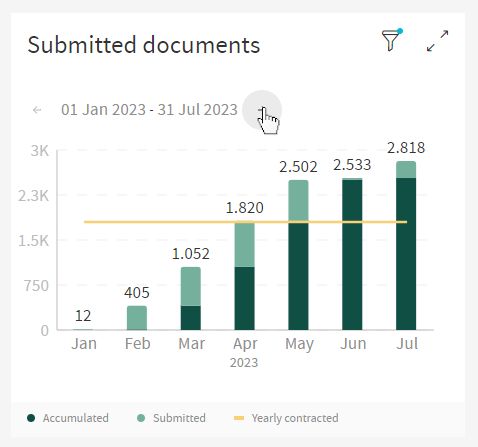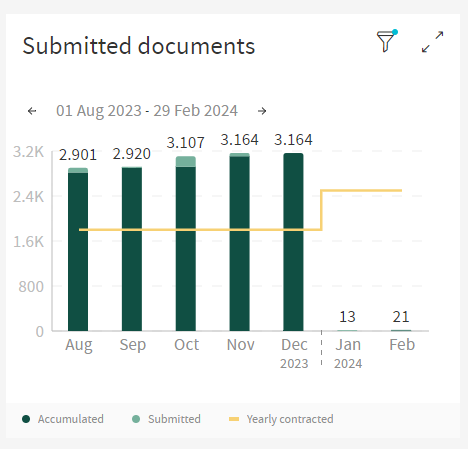Submitted Documents Widget
This widget shows the number of contracted documents per year, as well as the number of documents used.
| The full information of the widget can only be displayed if there are more than 1 bar on the chart, ex: Date Range between 2022 and 2024. |
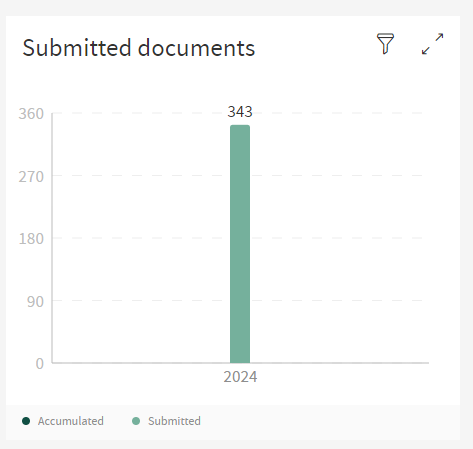
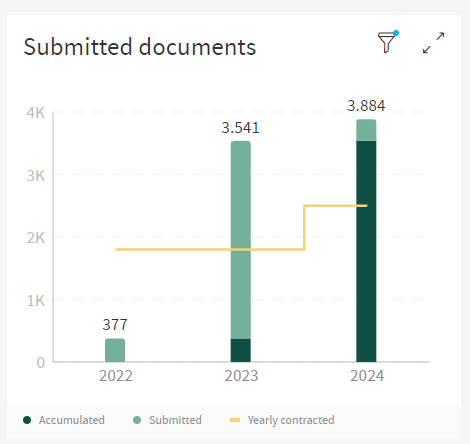
The user can hover the mouse over the title to see a brief explanation of what the widget is.
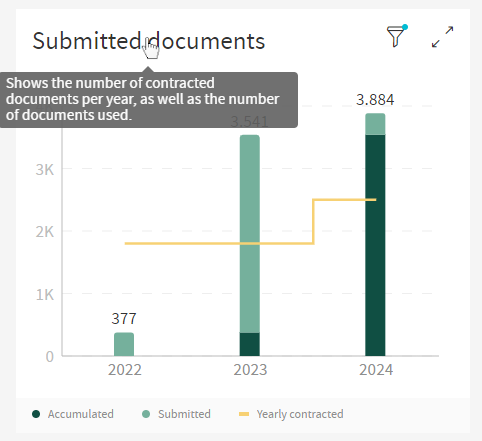
This widget has both a Bar Chart and a Line Chart combined to display its information. The Bar Chart illustrates the number of documents used, while the Line Chart shows the total amount of documents available.
At the bottom of the widget, there is a legend explaining what each element of the chart means.
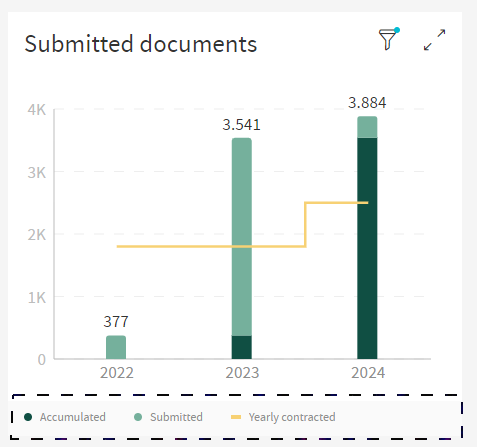
The user can hover over the bars to display a tooltip with the exact number of documents yearly contracted, documents submitted, documents accumulated (from previous dates) and total contracted (sum of documents submitted and accumulated) associated with that date period. In the case that the total submitted exceeds the yearly contracted, another value will appear on the tooltip displaying the amount that was exceeded.
Hovering will also create a hover effect to further accentuate the option the user is selecting.
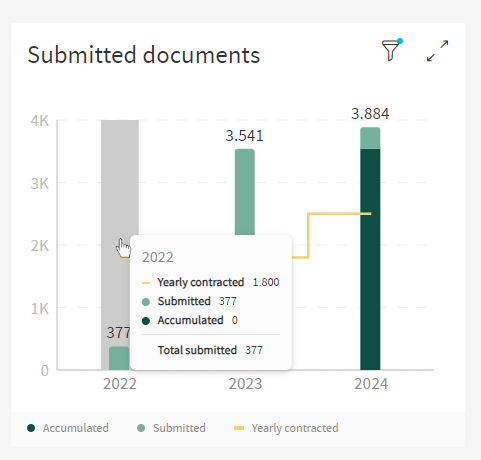
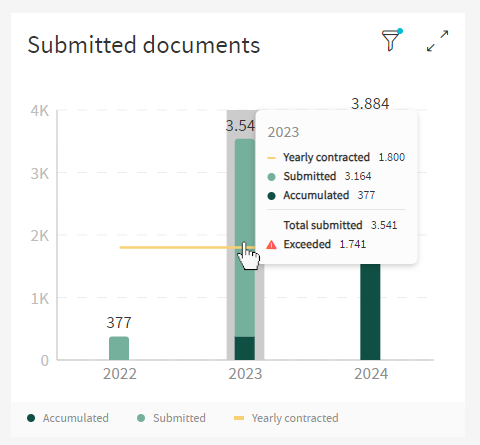
If the user applied the partition filter, the widget will display information like so.
To enter fullscreen, click on the cog wheel on the top right of the widget and you’ll enter a settings menu, here click on the option that says "Expand Widget".
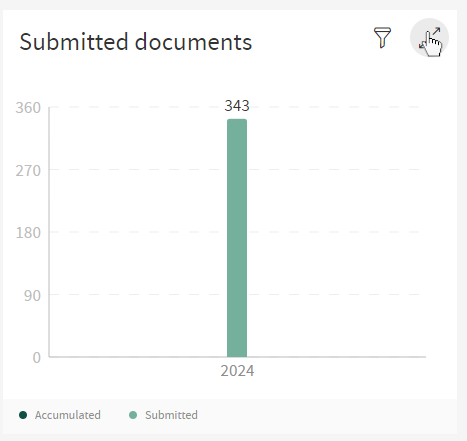
When the widget is in fullscreen, it displays the information in this way.
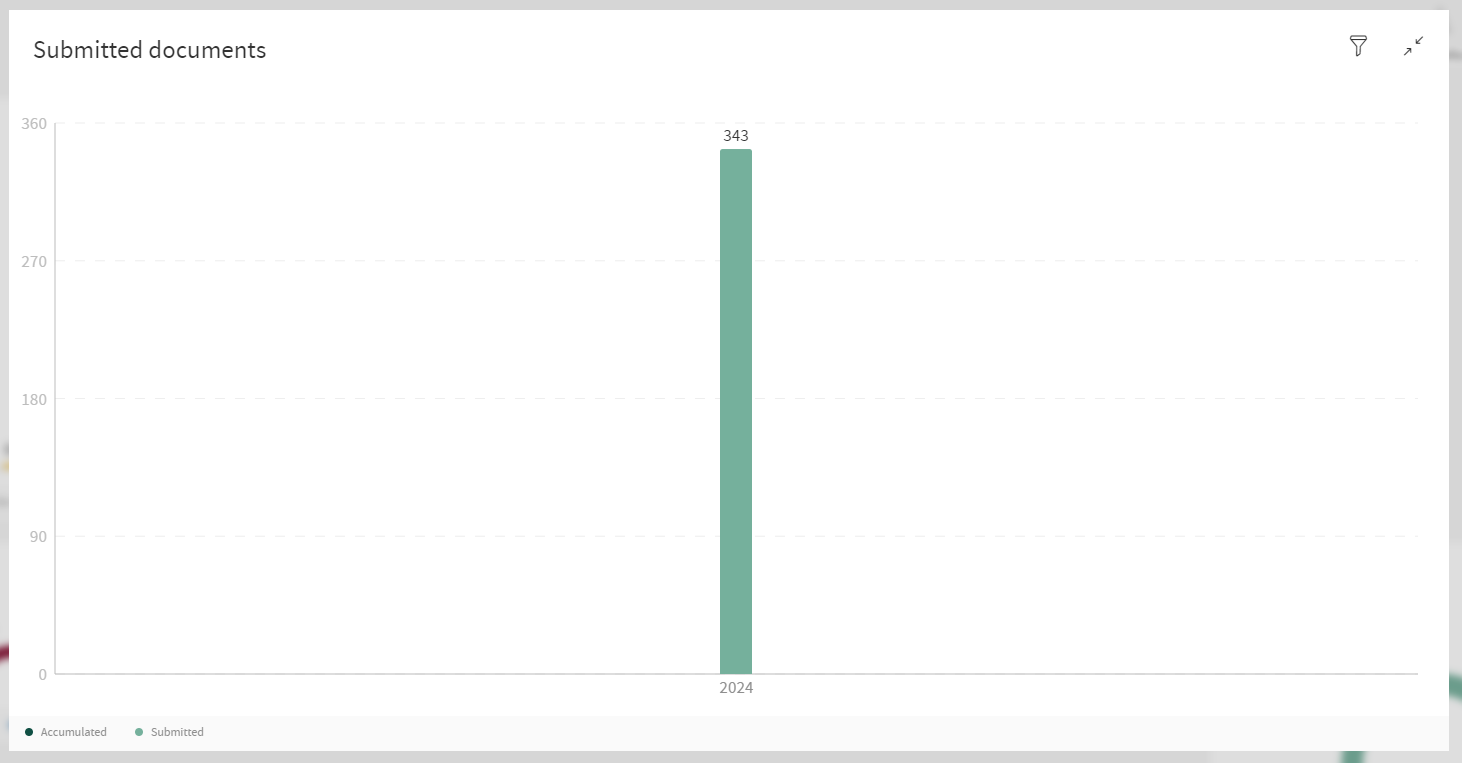
To return to default view, click the icon on the top right to exit fullscreen.
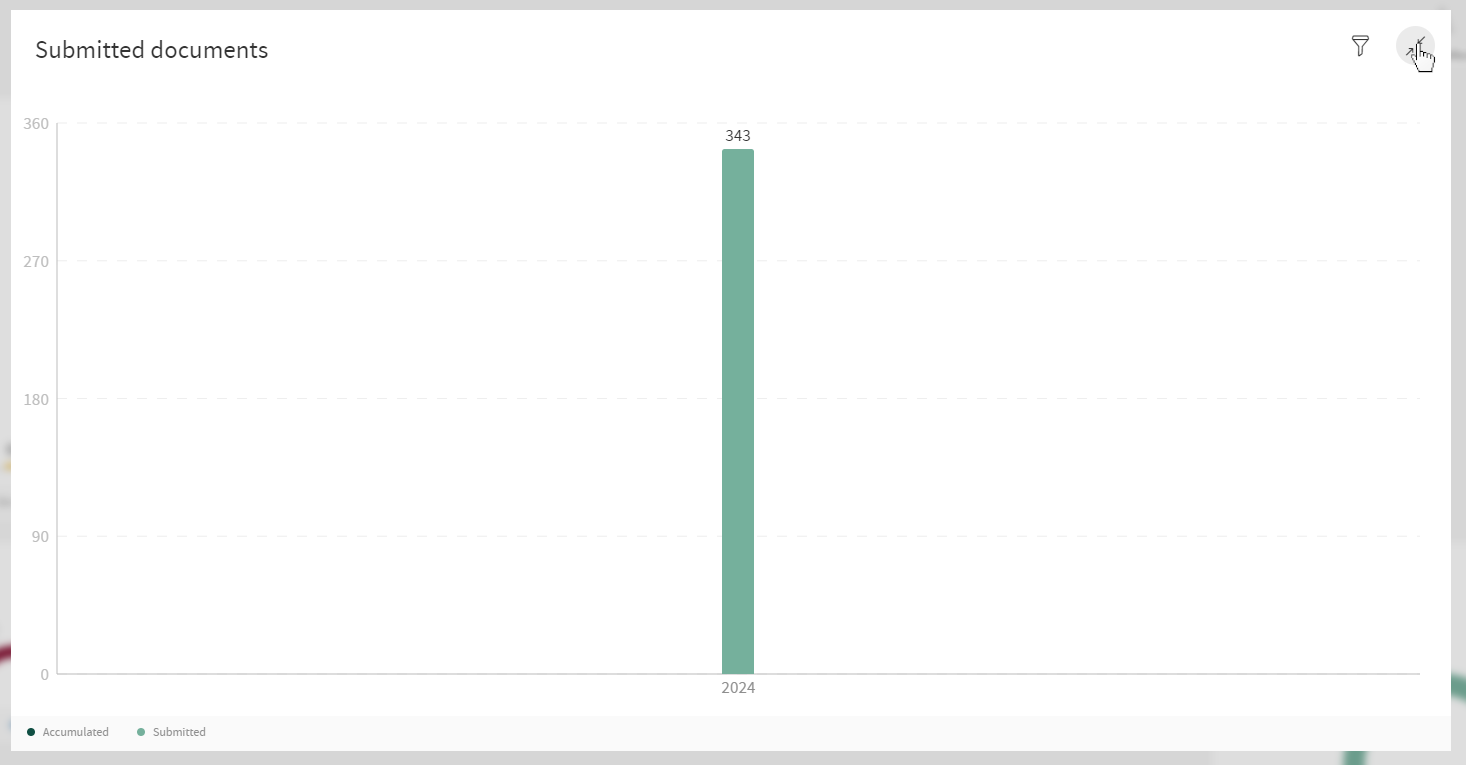
Partitioning
The widget will display a partitioned chart is selected (In this case, the partition of Month with a 2023 to 2024 date range being applied).
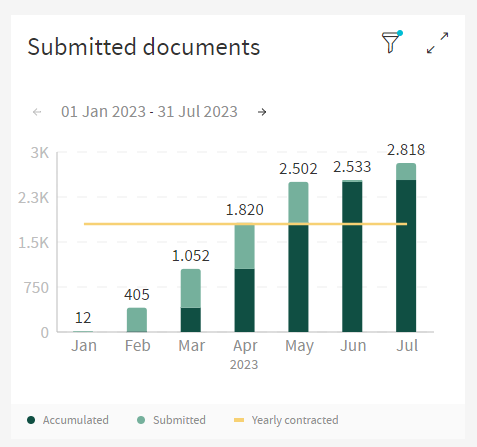
Since the there is too much to display on the widget, there are arrows on the top left of the widget that allow the user to see the rest of the data by clicking said arrows.