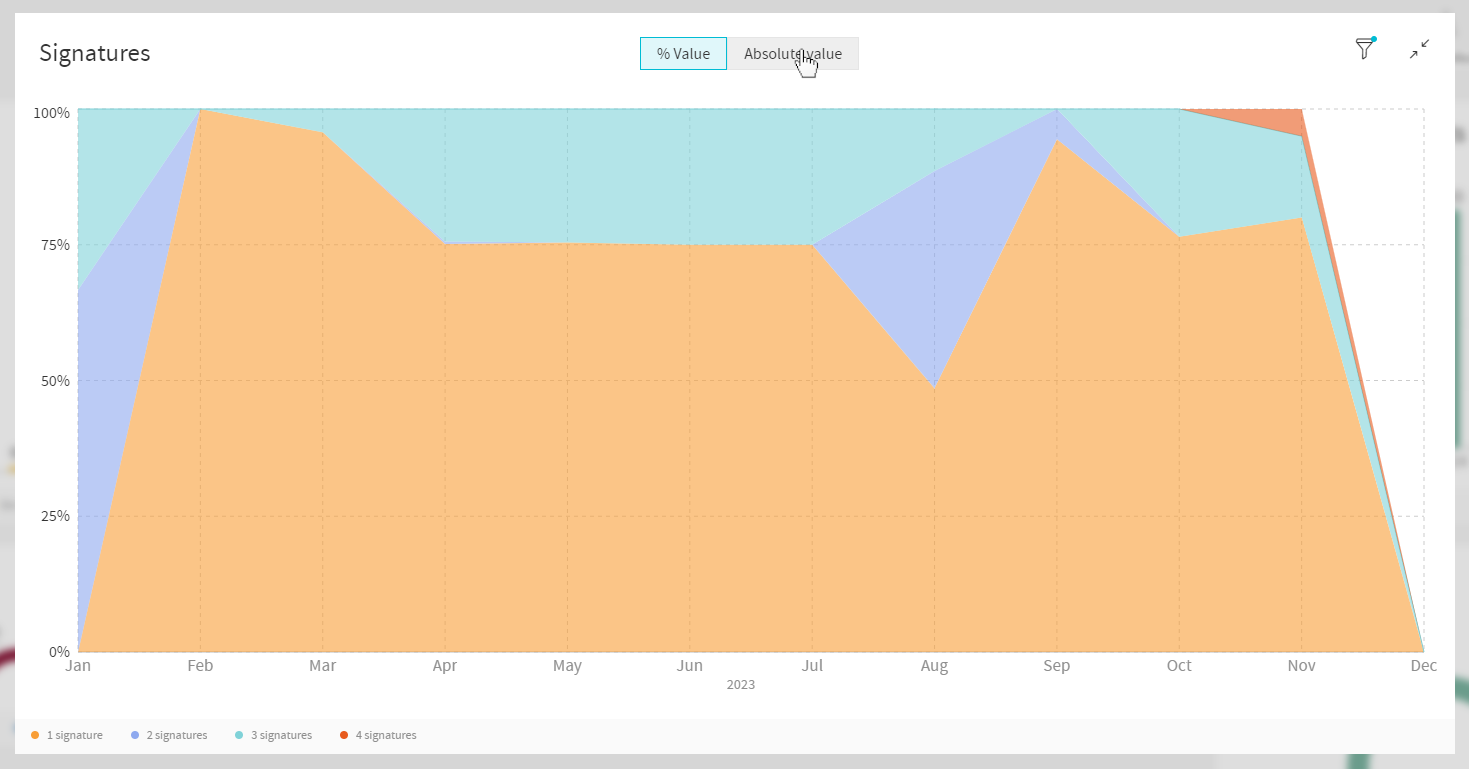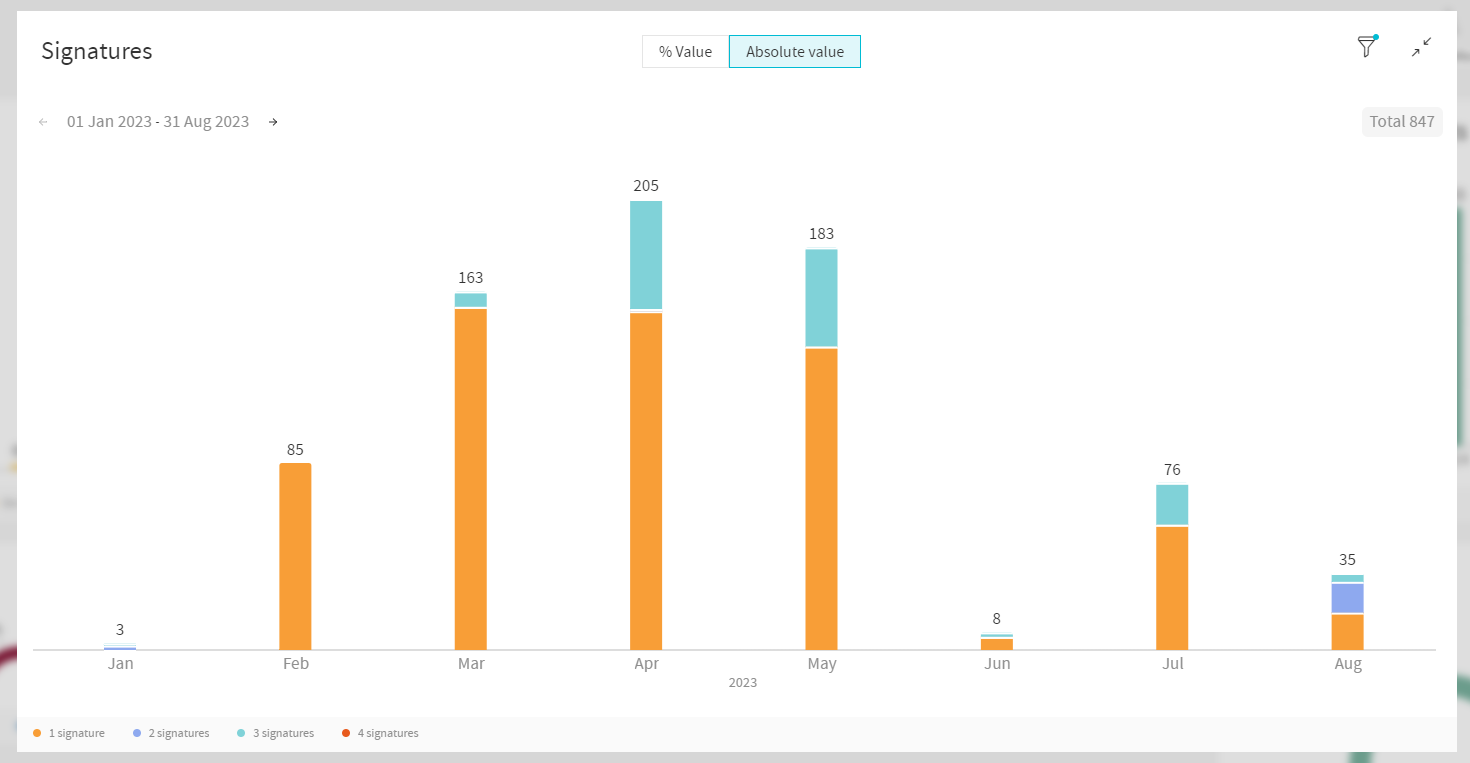Signatures Widget
This widget shows the average number of signatures per document. It is also possible to view the percentage of documents per number of signatures.
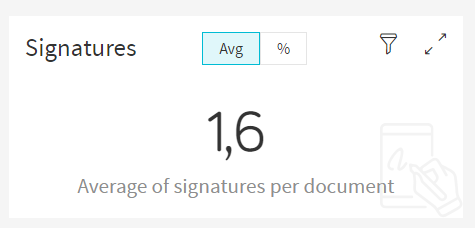
The user can hover the mouse over the title to see a brief explanation of what the widget is.
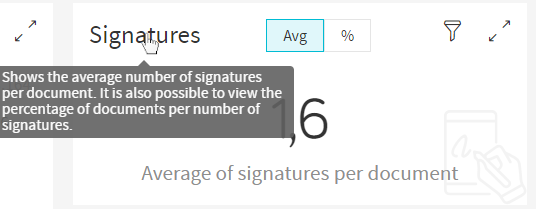
This widget has 2 different ways of displaying information. The default display shows the average number of signatures per document.
For a more detailed display, the user can click on the button at the top of the widget with a "%" symbol.
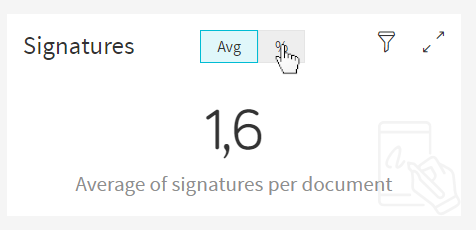
This display will show you a half Pie Chart representing the percentage of documents per number of signatures.
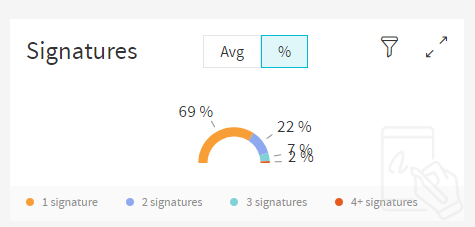
The user can hover over the slices to display a tooltip with the exact number of that amount of signatures. Hovering will also increase the size of the slice and turn the percentage text into bold to further accentuate the option the user is selecting.

To return to the default view, the user must click on the button at the top of the widget labeled "Avg" (left option of the selector).
To enter fullscreen, click on the cog wheel on the top right of the widget and you’ll enter a settings menu, here click on the option that says "Expand Widget".

In fullscreen, both views of the widget are displayed at the same time, on the left we have the average signatures per document while on the right we have the half Pie Chart showing the amount of a specific number of signatures per document.
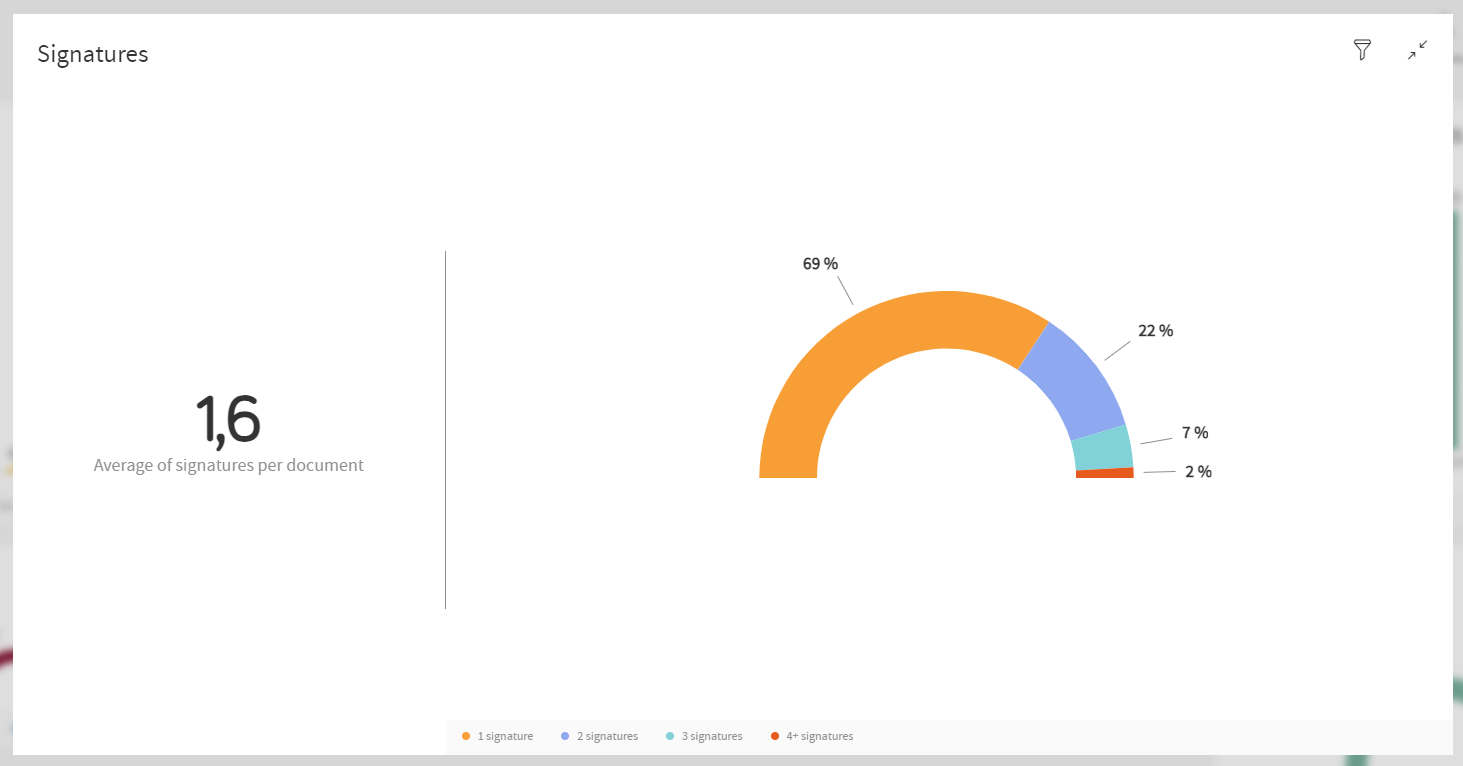
To return to default view, click the icon on the top right to exit fullscreen.
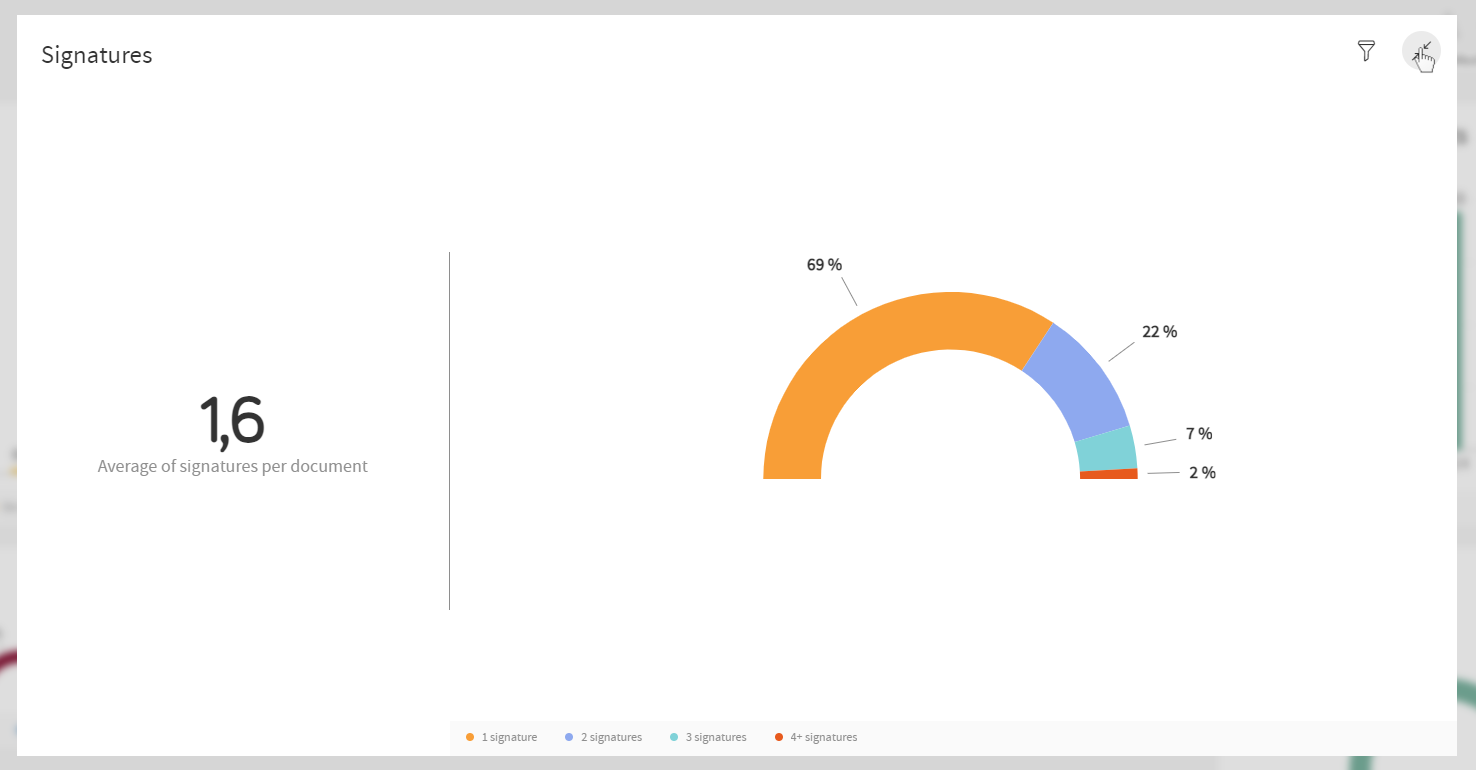
Partitioning (can only be viewed in Fullscreen)
The widget will display an AreaChart when a partitioning is selected (In this case, the partition of Month with the default date range of last year, 2023).
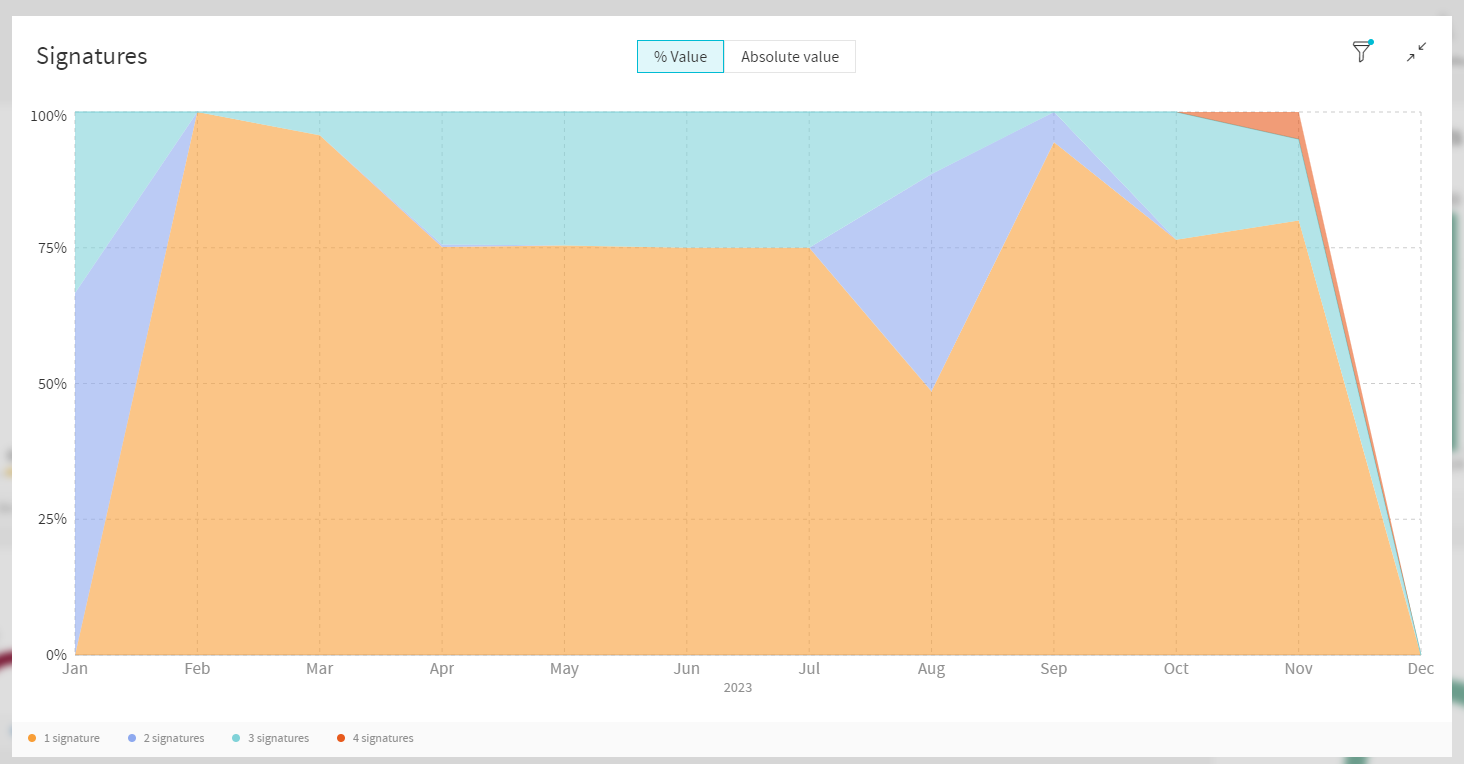
You can change the type of chart displayed by the widget by changing the view on the selector menu on the top