FAQ
The canvas appears in gray and I cannot sign.
When the canvas appears as gray it means there are no input devices that are compatible with the plugin connected to your computer. Make sure you either have a touch screen or a Wacom signing tablet connected to your PC.
I try to sign but it deletes what I wrote right after I lift my finger from the screen
The usage of anything else that is not a stylus pen is not allowed, and so this type of input will always be ignored/deleted by the plugin.
I provide a template file but the plugin still does not draw the Interface
Please check the integrity of your template file, this happens when the Template file is not valid. When this happens the plugin might still be able to collect signatures but it will not draw any of the components.
Some of the components are missing from the interface
This happens when any of the components is not configured correctly, the plugin, in this case, will simply ignore the badly configured component.
The plugin is freezing my computer or crashing Internet Explorer when used
This happens when a template has too many components and/or repeats one component too many times. Remember that even though the plugin has a failsafe to limit the number of repetitions of each component, if you abuse or misconfigure the repeat function it can lead to memory issues.
For example: if you demand that a big picture is repeated 20 times it might lead to an out of memory error.
The plugin is very slow to load
Having too many UI components can lead to the slowdown of the plugin, reduce the number of components and try again. You will also want to check if a repeated component is not repeating itself too many times, or if you are not trying to introduce an image that is too large.
The plugin just closed by itself
This can happen for two reasons:
-
The connection to the input device was lost
-
A system error occurred either for being out of memory or any other system error
The first reason is the most probable, please check if:
-
the Wacom tablet unplugged by accident
-
if the input device cable integrity was not compromised
-
Your touch screen is functioning properly
The plugin is not opening or missing
Please verify if the plugin is listed in the manage add-ons menu of Internet explorer by going to:
Settings > Manage add-ons
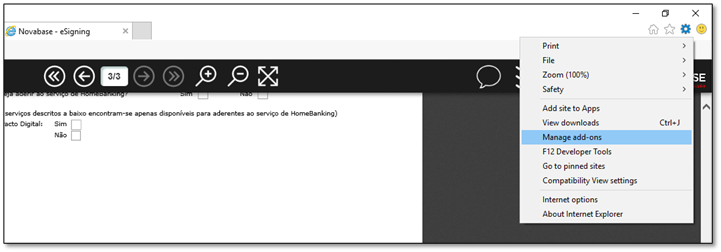
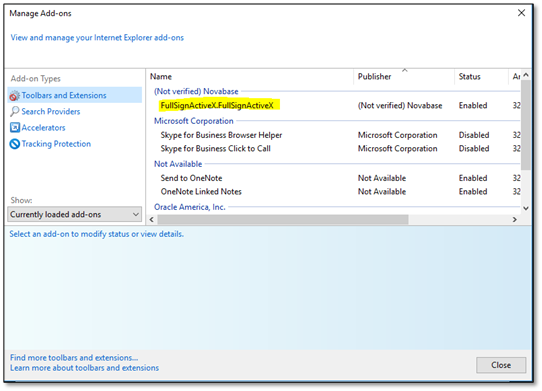
If not present as in the previous figure, it means the plugin was not installed.
Pressing a button either does not do what I want or closes the plugin
Verify that the code field of the component is set to a valid action. Having an invalid code might lead to unwanted results. Refer to Template Configuration section.